How do I add players to my roster?
You've created a team now invite your teammates or athletes to the squad
Before you begin be sure the event has roster requirements to participate. In some cases, the event may be requesting an upload which can be done by reviewing your registration. If you're required to upload follow these steps: Upload or Sign Documents.
- After you've created you're team you will be directed to your Team Dashboard where you can edit your team, add players to your roster, or make a travel request.
- To add players to your roster select the 'Manage Roster' button located on the right-hand side of the dashboard.

- On the next screen, you'll be asked to 'Create Player'. You can also add players by selecting 'New Player' in the right-hand corner.
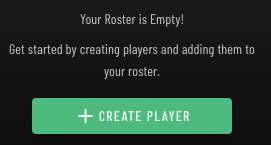 .
. 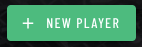
- Once you've selected this option you'll be asked to add a player by supplying the appropriate information. You can repeat this step for any coaches or staff members by selecting the toggle at the top of the pop-up.
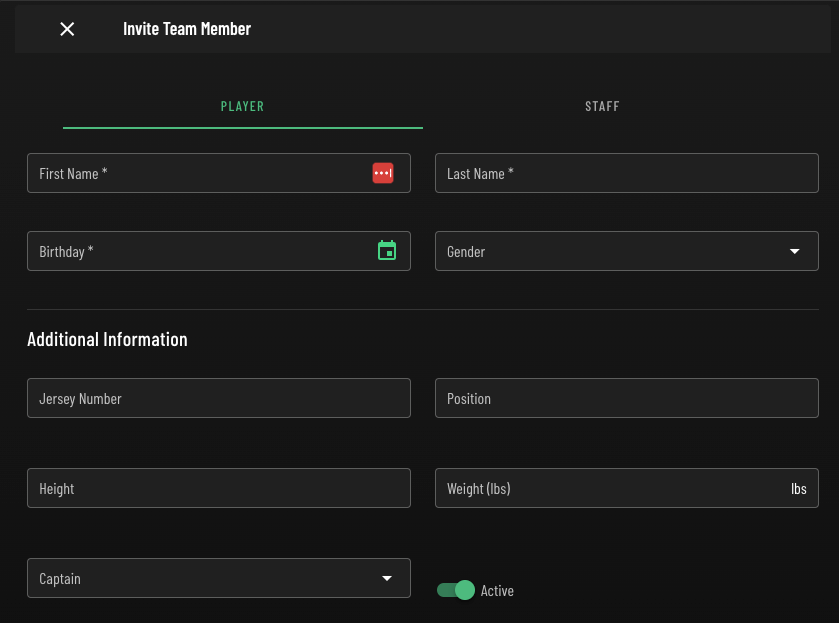
- If the athlete is under the age of 13 a notification will appear to notify the user they are required to create a guardian to progress.

- To add a guardian select the add button located near the bottom of the for

- Complete the Guardian creation by adding the information for the parent/guardian in the appropriate fields.
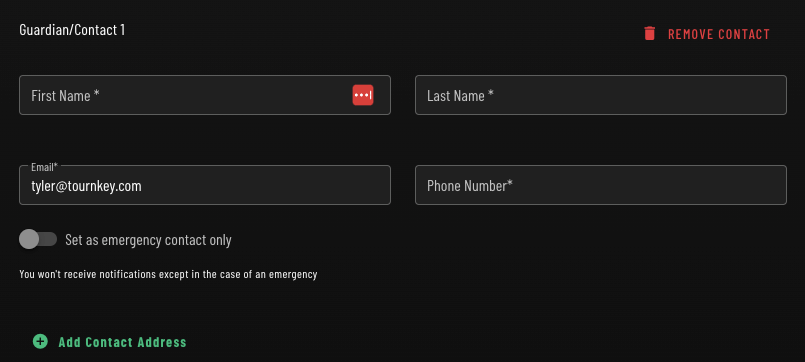
- To add a guardian select the add button located near the bottom of the for
- If the athlete is above the age of 13 a player can be added to the roster with or without a guardian.
- PLEASE NOTE: the player will be required to accept their invitation to participate in hotel bookings, sign event waivers, complete any required payments, and may be required by event organizers to verify their age.
For any early users of the Tournkey system you may be required to update the contact information for your athletes to proceed. Please review your roster and contact us with any questions.
