How do I create a team?
Once you've created an account you will need to create a team to register for an event
- Welcome to Tournkey. If you've made it this far you've likely created a user profile (If not, click here). Once you've completed your account creation you'll be asked to validate your phone and email to ensure events can properly connect with you.
- Once you've completed this process you'll be directed to your User Profile. On this screen, you'll be able to view upcoming events, tickets, waivers, travel, and user settings.
- To create a team click 'Add Team' near the top of your screen

- Start by hovering over the image bubble and selecting 'Update' to access the 'Upload Image' prompt. Select upload and provide a high-quality image from your computer and re-size the image using the crop tool until you are satisfied.
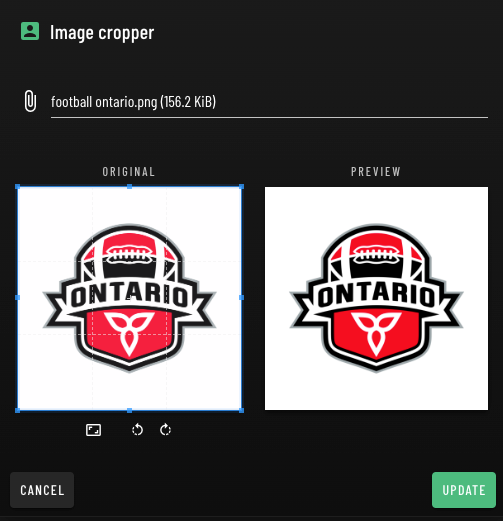
- If you'd don't have a high-quality image available select from a library of template images.
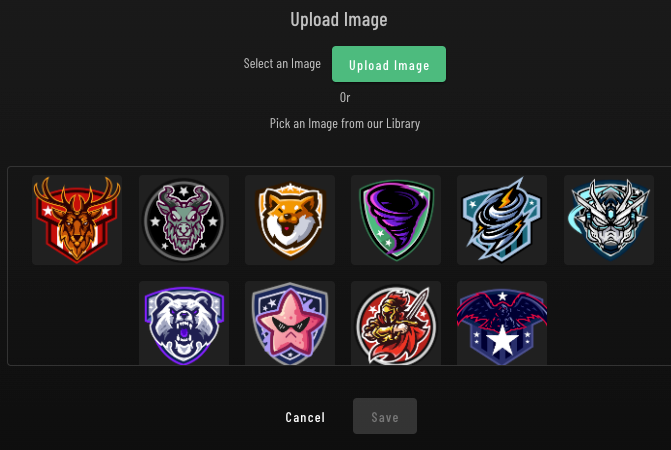
- If you'd don't have a high-quality image available select from a library of template images.
- Once you've selected your image proceed in completing the remainder of the form.

- Provide the name of the city where your team is located by selecting from the Google-generated locations
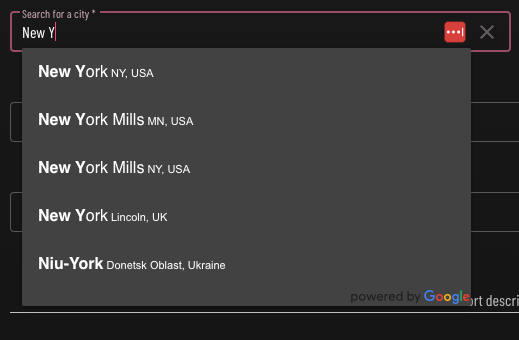
- After entering the name of your School/Organization you will be able to select the name format for your team.
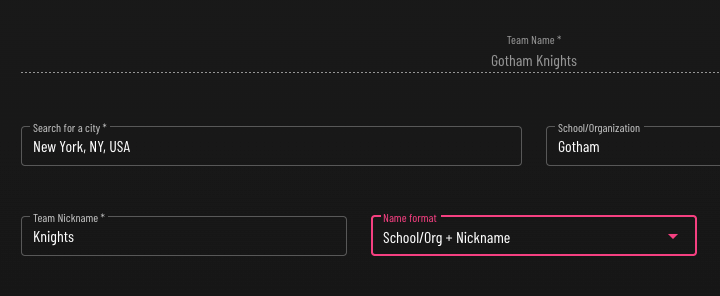
- The remaining elements of information are to provide the event organizer with accurate data about your team for validation and scheduling.
- Once you've completed all of the fields you will be able to click 'Save' and create your team.
Once complete you can learn: How to invite players to your team
